LUP Student Papers User Guide
About LUP Student Papers
LUP Student Papers (LUP SP) is a database for student papers and degree projects produced at Lund University. It is a subset of the academic repository Lund University Publications (LUP). Many records contain the publication in full text, freely accessible.
This service offers an advanced search interface to LUP SP. For issues relating to registering publications, please go to LUP Registration.
LUP SP allows for carrying out detailed search queries on the LUP database, and is thus complementary to the basic search interface offered at lu.se. This guide provides an overview of the functionality of LUP SP.
Please note that there is a separate search service for research publications, LUP Search.
Home page and simple search
The home page presents a small search box for a quick search. The search terms you enter will be searched for in all fields (e.g. title, author, year, etc.). Use quotation marks for phrases (e.g. "public relations"). Use the wildcard ? to match a single unknown character (e.g. wom?n), or * to match any number of unknown characters respectively (e.g. nils*on). Note that wildcards are not permitted within phrases. The system will search for records matching all entered search terms (other Boolean operators than AND are available in the advanced search).
The main tabs, "Publications" and "Departments" allow you to browse all student papers and Lund University's organizational tree directly. These pages are described in detail below.
In "Recently added" to the right, publications added to LUP SP recently are listed.
The chart shows how many LUP SP publications have been published previous years, together with information of the total number of publications in LUP SP, and how many of them that have an open access fulltext document deposited in the database. For some general LUP SP download statistics, including top downloads, have a look at LUP Statistics.
Advanced search
Press "Advanced" next to the search box to get to advanced search mode.
Search in specific fields
In advanced search, the first five input boxes let you select in which field you want to search. First, select which field(s) to search in. You can select the same field multiple times or combine different fields. An example search might look like this:
author: smith
author: nilsson
title: performativity
This will search for publications with "performativity" in the title, co-authored by some students Smith and Nilsson.
If you know the author's full name, choose "author", "match exactly" and then type the last name and the first name separated by a comma. If you know an author's StiL ID, you type it in the author field to be sure to exclude any other author with the same name. Make sure to select "match exactly" if you search on an author's StiL.
It is also possible to search for student papers supervised by the same teacher. Choose "supervisor" and type the supervisor's LUCAT ID.
Matching patterns (Boolean search)
By default, the system is set to "match all" the search terms you enter (Boolean operator AND), but you can change that in the second drop-down list, enabling you to search for any of the terms in the box, or none of them (Boolean operators OR and NOT). Imagine you want to search for student papers about American foreign policy, but want to exclude papers that deal with American foreign policy in relation to Russia. The following search makes use of three different matching patterns:
all fields (match all of): foreign policy
all fields (match any of): american US "united states"
all fields (match none of): russia*
Notice the use of phrase search in the second title field, we are not after "United Kingdom" or "the Federated States of Micronesia". (Phrase search and wildcards work the same way as in simple search, see above.)
Instead of searching in all fields, you can limit your search to look only in certain fields, for instance title, abstract, author, etc.
There is a fourth matching option, available for some fields, "match exactly". If you want to search for a full title that you know is correct, for example, you can choose to match exactly. Quotation marks are not needed, the system will search for the exact phrase that you enter. (The characters ? and * will be treated as literal characters in a "match exactly" search, and do not function as wildcards.)
Refine your search to certain years, student paper types, departments, etc.
Below the free text input boxes, there are several other options to refine your search. For restricting the search to specific years or year ranges, click the "publishing years" field. You can add multiple years or year ranges.
Click the "type" box to get a list of student paper document types in LUP SP you can restrict your search to. Click again to add more types.
For funders and department, you need to click the box and then write at least one character, which will search the list of available items for you to pick. As with student paper types, you can select several funders and departments if you like. To see the university's organizational structure, and to ensure that you are picking a department at a correct level (faculty, department, division), please consult the organizational tree under the tab "Departments".
Selecting the "with open access fulltext" option will limit your search to publications that have an open access fulltext document deposited in the database. Most of the student papers will have a fulltext document in LUP SP.
The "language" search criterion works the same way as when you select specific student paper types, click in the box to see available languages.
Search by LUP document ID
Each LUP publication has its unique document ID. Type in ID numbers in the "document id" box to find specific LUP SP records. Use space as a delimiter if you want to search for multiple id's.
List of publications
Clicking the "Publications" tab or executing a search will take you to a list of publications, presenting you the whole LUP SP database or your search results in a list.
In the right column, there are several filters that allow you to further fine-tune your search. Click the filter, for instance "paper type", to get a list of available student paper types. When you select one, the list of publications will shrink to fit this new criterion.
You can filter out student paper's that have the same supervisor, just use the "supervisor" filter box. Please note that only the top 50 (amount of student paper's supervised in the present publication list) supervisors are shown in the filter.
Below the filters, you can see your current search query, including applied filters. Since it is divided into blocks, you can remove parts of the query to look broader if the results list is too short.
In the list of publications, most information pieces are clickable. To view a full, detailed record of the student paper, follow the title link.
The green lock icon indicates that the student paper has an open access fulltext document deposited in the database.
For your convenience, there are several sorting options available. Press the link at the top of the page to change the sort criteria.
Full record view
In the full record view, the student paper is presented with abstract and full bibliographical details. If the paper has an open access fulltext document attached, it will be previewed and downloadable. Clickable items will point to LUP SP-internal locations/searches, external links are marked with a small arrow. The "Links" box to the right includes connections to external information and locations. If there is a fulltext document attached, there is also a "Download statistics" link which points to LUP Statistics for that document.
For BibTeX users, there is a "BibTeX" tab available next to the bibliographical details, making it easy to copy and paste it into your bibliography. Batch BibTeX exports, as well as exports in some other common formats, are described in "Exporting to other applications" below.
Departments
In the tab "Departments", you can browse Lund University's organizational structure. The tree can be expanded by pressing the expand/fold icons in the tree or from the menu in the right column. Clicking an organizational unit (faculty, department, division, etc.) at any level will take you to a list of all student papers connected to a course that belong to that unit. From there, you can see the amount of open access student papers from that unit, and you can use the filters to narrow down your query.
Marking records
All lists of publications, as well as full record pages, give you the possibility to mark records to be added to the Marked list. This can be useful for collecting student papers you find interesting or want to export to external web pages or reference management applications. To mark a record, just press the "Mark" button that you find in close relation to the title. The record will be highlighted and the button will turn into an "Unmark" option.
You find your marked records through the "Marked list" link always present in the top menu, which also displays the number of records you currently have marked (the total limit of records in the Marked list is 500). Your marked records will be stored for at least a year (as long as you use the same computer and web browser, and do not delete your cookies).
Monitoring and exporting capabilities
At the top of any publication list, including the Marked list, there are a few options for monitoring and exporting the list.
RSS news feeds
The "News feed" links to an RSS feed that you can subscribe to with a news aggregator of your choice, to monitor changes and updates in LUP SP for specific authors, custom searches, etc. The feed is updated daily.
Embedding into external web pages (iframe)
The "Embed this list" function will generate a snippet of HTML code that you can use on your web page to embed the list of LUP SP publications. Please follow these steps:
- Do a normal search for the publications you want to embed.
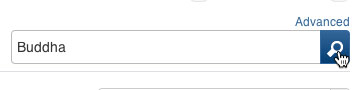
Optionally set the desired page size or sorting.
- Choose Embed this list.
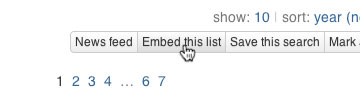
- Customize the appearance of the list.
Choose a fitting citation style:
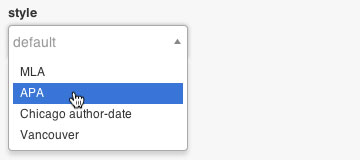
Set width and height of the list:

Hide or show parts of the list:

"Hide pagination" hides the pagination links at the top and bottom of
the list.
"Hide info" hides the range info in the top left corner:
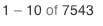
"Hide options" hides the page size, sorting and export controls in the
top right corner:
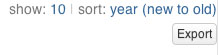
- Copy and paste the resulting HTML code snippet into your own page. You can also type in your email adress to get the snippet mailed to you.
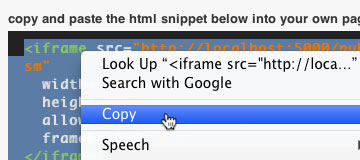
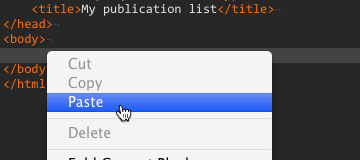
Embedding into external web pages using RefMole
For additional embedding options, see RefMole.
Exporting to other applications
Any list can easily be exported to some common bibliographic formats, for import to reference management software. To export the records of a list, click the "Export" button and choose your preferred file format (currently BibTeX, RIS/EndNote, CSV, and Excel).
Saving searches
After searching, you can save the search query for future use. Just press "Save this search" in any publication list. This will save your search query, including any applied filters, in a list that can be retrieved from "Saved searches" to the right in the top menu. Your saved searches will be stored for at least a year (as long as you use the same computer and web browser, and do not delete your cookies).
Federated search with SRU
For federated search in LUP, see the documentation on LUP SRU Interface.
About LUP Student Papers
LUP Student Papers (LUP SP) is a database for student papers and degree projects produced at Lund University. It is a subset of the academic repository Lund University Publications (LUP). Many records contain the publication in full text, freely accessible.
This service offers an advanced search interface to LUP SP. For issues relating to registering publications, please go to LUP Registration.
LUP SP allows for carrying out detailed search queries on the LUP database, and is thus complementary to the basic search interface offered at lu.se. This guide provides an overview of the functionality of LUP SP.
Please note that there is a separate search service for research publications, LUP Search.
Home page and simple search
The home page presents a small search box for a quick search. The search terms you enter will be searched for in all fields (e.g. title, author, year, etc.). Use quotation marks for phrases (e.g. "public relations"). Use the wildcard ? to match a single unknown character (e.g. wom?n), or * to match any number of unknown characters respectively (e.g. nils*on). Note that wildcards are not permitted within phrases. The system will search for records matching all entered search terms (other Boolean operators than AND are available in the advanced search).
The main tabs, "Publications" and "Departments" allow you to browse all student papers and Lund University's organizational tree directly. These pages are described in detail below.
In "Recently added" to the right, publications added to LUP SP recently are listed.
The chart shows how many LUP SP publications have been published previous years, together with information of the total number of publications in LUP SP, and how many of them that have an open access fulltext document deposited in the database. For some general LUP SP download statistics, including top downloads, have a look at LUP Statistics.
Advanced search
Press "Advanced" next to the search box to get to advanced search mode.
Search in specific fields
In advanced search, the first five input boxes let you select in which field you want to search. First, select which field(s) to search in. You can select the same field multiple times or combine different fields. An example search might look like this:
author: smith
author: nilsson
title: performativity
This will search for publications with "performativity" in the title, co-authored by some students Smith and Nilsson.
If you know the author's full name, choose "author", "match exactly" and then type the last name and the first name separated by a comma. If you know an author's StiL ID, you type it in the author field to be sure to exclude any other author with the same name. Make sure to select "match exactly" if you search on an author's StiL.
It is also possible to search for student papers supervised by the same teacher. Choose "supervisor" and type the supervisor's LUCAT ID.
Matching patterns (Boolean search)
By default, the system is set to "match all" the search terms you enter (Boolean operator AND), but you can change that in the second drop-down list, enabling you to search for any of the terms in the box, or none of them (Boolean operators OR and NOT). Imagine you want to search for student papers about American foreign policy, but want to exclude papers that deal with American foreign policy in relation to Russia. The following search makes use of three different matching patterns:
all fields (match all of): foreign policy
all fields (match any of): american US "united states"
all fields (match none of): russia*
Notice the use of phrase search in the second title field, we are not after "United Kingdom" or "the Federated States of Micronesia". (Phrase search and wildcards work the same way as in simple search, see above.)
Instead of searching in all fields, you can limit your search to look only in certain fields, for instance title, abstract, author, etc.
There is a fourth matching option, available for some fields, "match exactly". If you want to search for a full title that you know is correct, for example, you can choose to match exactly. Quotation marks are not needed, the system will search for the exact phrase that you enter. (The characters ? and * will be treated as literal characters in a "match exactly" search, and do not function as wildcards.)
Refine your search to certain years, student paper types, departments, etc.
Below the free text input boxes, there are several other options to refine your search. For restricting the search to specific years or year ranges, click the "publishing years" field. You can add multiple years or year ranges.
Click the "type" box to get a list of student paper document types in LUP SP you can restrict your search to. Click again to add more types.
For funders and department, you need to click the box and then write at least one character, which will search the list of available items for you to pick. As with student paper types, you can select several funders and departments if you like. To see the university's organizational structure, and to ensure that you are picking a department at a correct level (faculty, department, division), please consult the organizational tree under the tab "Departments".
Selecting the "with open access fulltext" option will limit your search to publications that have an open access fulltext document deposited in the database. Most of the student papers will have a fulltext document in LUP SP.
The "language" search criterion works the same way as when you select specific student paper types, click in the box to see available languages.
Search by LUP document ID
Each LUP publication has its unique document ID. Type in ID numbers in the "document id" box to find specific LUP SP records. Use space as a delimiter if you want to search for multiple id's.
List of publications
Clicking the "Publications" tab or executing a search will take you to a list of publications, presenting you the whole LUP SP database or your search results in a list.
In the right column, there are several filters that allow you to further fine-tune your search. Click the filter, for instance "paper type", to get a list of available student paper types. When you select one, the list of publications will shrink to fit this new criterion.
You can filter out student paper's that have the same supervisor, just use the "supervisor" filter box. Please note that only the top 50 (amount of student paper's supervised in the present publication list) supervisors are shown in the filter.
Below the filters, you can see your current search query, including applied filters. Since it is divided into blocks, you can remove parts of the query to look broader if the results list is too short.
In the list of publications, most information pieces are clickable. To view a full, detailed record of the student paper, follow the title link.
The green lock icon indicates that the student paper has an open access fulltext document deposited in the database.
For your convenience, there are several sorting options available. Press the link at the top of the page to change the sort criteria.
Full record view
In the full record view, the student paper is presented with abstract and full bibliographical details. If the paper has an open access fulltext document attached, it will be previewed and downloadable. Clickable items will point to LUP SP-internal locations/searches, external links are marked with a small arrow. The "Links" box to the right includes connections to external information and locations. If there is a fulltext document attached, there is also a "Download statistics" link which points to LUP Statistics for that document.
For BibTeX users, there is a "BibTeX" tab available next to the bibliographical details, making it easy to copy and paste it into your bibliography. Batch BibTeX exports, as well as exports in some other common formats, are described in "Exporting to other applications" below.
Departments
In the tab "Departments", you can browse Lund University's organizational structure. The tree can be expanded by pressing the expand/fold icons in the tree or from the menu in the right column. Clicking an organizational unit (faculty, department, division, etc.) at any level will take you to a list of all student papers connected to a course that belong to that unit. From there, you can see the amount of open access student papers from that unit, and you can use the filters to narrow down your query.
Marking records
All lists of publications, as well as full record pages, give you the possibility to mark records to be added to the Marked list. This can be useful for collecting student papers you find interesting or want to export to external web pages or reference management applications. To mark a record, just press the "Mark" button that you find in close relation to the title. The record will be highlighted and the button will turn into an "Unmark" option.
You find your marked records through the "Marked list" link always present in the top menu, which also displays the number of records you currently have marked (the total limit of records in the Marked list is 500). Your marked records will be stored for at least a year (as long as you use the same computer and web browser, and do not delete your cookies).
Monitoring and exporting capabilities
At the top of any publication list, including the Marked list, there are a few options for monitoring and exporting the list.
RSS news feeds
The "News feed" links to an RSS feed that you can subscribe to with a news aggregator of your choice, to monitor changes and updates in LUP SP for specific authors, custom searches, etc. The feed is updated daily.
Embedding into external web pages (iframe)
The "Embed this list" function will generate a snippet of HTML code that you can use on your web page to embed the list of LUP SP publications. Please follow these steps:
- Do a normal search for the publications you want to embed.
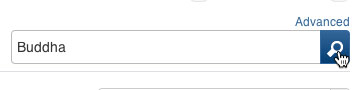
Optionally set the desired page size or sorting.
- Choose Embed this list.
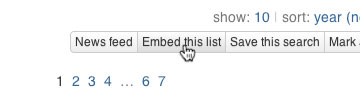
- Customize the appearance of the list.
Choose a fitting citation style:
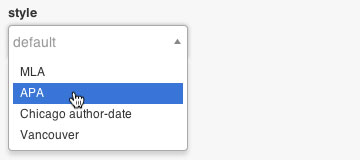
Set width and height of the list:

Hide or show parts of the list:

"Hide pagination" hides the pagination links at the top and bottom of the list.
"Hide info" hides the range info in the top left corner:
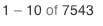
"Hide options" hides the page size, sorting and export controls in the top right corner:
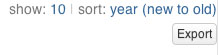
- Copy and paste the resulting HTML code snippet into your own page. You can also type in your email adress to get the snippet mailed to you.
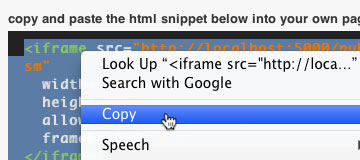
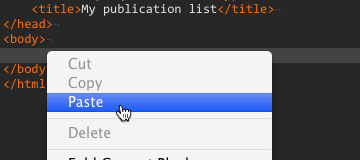
Embedding into external web pages using RefMole
For additional embedding options, see RefMole.
Exporting to other applications
Any list can easily be exported to some common bibliographic formats, for import to reference management software. To export the records of a list, click the "Export" button and choose your preferred file format (currently BibTeX, RIS/EndNote, CSV, and Excel).
Saving searches
After searching, you can save the search query for future use. Just press "Save this search" in any publication list. This will save your search query, including any applied filters, in a list that can be retrieved from "Saved searches" to the right in the top menu. Your saved searches will be stored for at least a year (as long as you use the same computer and web browser, and do not delete your cookies).
Federated search with SRU
For federated search in LUP, see the documentation on LUP SRU Interface.
